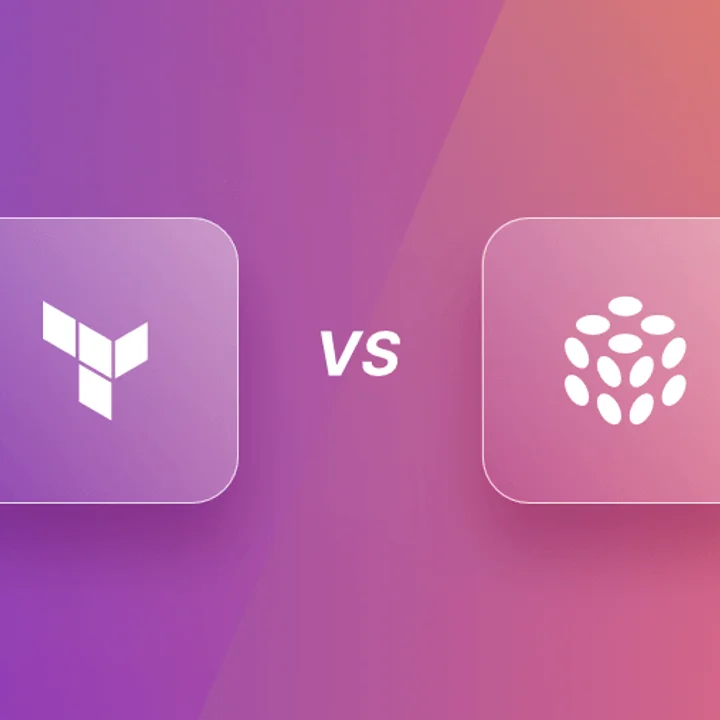Docker has changed a lot about how developers build, ship, and run applications. Your system can accumulate many images, containers, and volumes when you use Docker. These can take up space on your storage and make things messy. This guide shows you step by step the commands and recommended practices you need to know to manage these Docker resources properly.
If you remove these components the right way, your system will stay clean, quick, and running at its best. We will carefully look at all the numerous ways to work with each sort of Docker resource.
Understanding the Core Docker Components
Before you start removing things, you need to know what Docker components you'll be dealing with. Docker images are the plans for your containers. Docker images are read-only files that hold the necessary application code, libraries, and dependencies for operation.
We use Docker images to create live, running versions of Docker containers. You can start many containers with one image, and each one will run as a separate process on your server.
Docker volumes let containers store data that will last over time. Docker manages these volumes, storing them on the host filesystem and excluding them from the container's lifecycle. This feature means that the data will still be there even if the container is destroyed.
Strategies for Removing Docker Containers 🗑️
Over time, containers, especially those that have exited, can accumulate and consume resources. Effective management and removal are essential.
To begin, you'll often want to inspect the containers on your system. To list currently running containers, you can use the command:
docker psAlternatively, docker container ls achieves the same result. To view all containers, including both running and stopped ones, execute:
docker ps -aOr, similarly, docker container ls -a.
The primary command for deleting one or more containers is docker rm. The general syntax is docker rm [OPTIONS] CONTAINER [CONTAINER...]. For instance, to remove a container named my_app_container and another identified by the ID b2c3d4e5f6g7, you would use:
docker rm my_app_container b2c3d4e5f6g7Docker will give you an error if you try to remove a container that is already running. You have two primary options to address this situation. The first step is to stop the container before removing it.
docker stop my_web_server
docker rm my_web_serverAlternatively, you can forcibly remove a running container using the -f or --force flag. This sends a SIGKILL signal to the container.
docker rm -f my_problematic_appBe cautious when forcing removal, as it might lead to data loss if the application hasn't shut down gracefully.
By default, removing a container does not delete its associated anonymous volumes. To remove these volumes along with the container, use the -v or --volumes flag.
docker rm -v my_temp_containerThis command effectively cleans up volumes created by a container and doesn't change the named volumes in any way.
For a broader cleanup, you can remove all stopped containers simultaneously. This is a common and efficient maintenance task performed using:
docker container pruneA confirmation prompt will appear. To bypass this and proceed directly, append the -f or --force flag.
docker container prune -fTechniques for Removing Docker Images 🖼️
Docker images, which are the basic building blocks, can take up a lot of space on your hard drive. It is highly recommended that you clean up the images regularly.
To view the images currently stored on your system, use the command:
docker imagesThe docker image ls command provides the same information, typically showing repository, tag, image ID, creation date, and size.
To delete one or more specific images, the command is docker rmi. The syntax is docker rmi [OPTIONS] IMAGE [IMAGE...], allowing reference by ID, repository name, or repository:tag.
Bash
docker rmi old_image:1.0 custom_image_name a1b2c3d4e5f6You may also encounter "dangling" images, which are layers not associated with any tagged images. These often arise from rebuilds where older tagged images become untagged. To list dangling images, use:
docker images -f "dangling=true"To remove these dangling images specifically, run the following command:
docker image pruneThis command will ask for confirmation, which can be skipped using docker image prune -f.
Beyond dangling images, you might want to remove any "unused" images. An unused image is defined as one that does not serve as the basis for any container, including those that are stopped. To remove all such unused images, including dangling ones, run:
docker image prune -aUse this command with care, as it affects any image not linked to a container. The -f flag can bypass confirmation here as well.
If an image is currently used by a container (even a stopped one), Docker will prevent its removal via docker rmi. You must first remove the dependent containers. Alternatively, the -f flag with docker rmi can force deletion, but this is generally discouraged as it can disrupt container dependencies.
docker rmi -f image_in_use_by_containerManaging and Removing Docker Volumes 💾
Volumes ensure data persistence independently of container lifecycles. However, unneeded volumes can accumulate and should be managed.
To list the volumes Docker is currently managing on your system, use the command:
docker volume lsIf you need to remove one or more specific volumes by name, the command is docker volume rm VOLUME_NAME [ANOTHER_VOLUME_NAME...]. For example:
docker volume rm my_data_volume old_backup_volumeKeep in mind that you cannot remove a volume if any container is currently using it. The container must be stopped and removed first, or the volume detached.
For a general cleanup of volumes, you can prune those that are unused by using the following command:
docker volume pruneThis removes all local volumes not associated with at least one container after a confirmation prompt. To skip the prompt, use docker volume prune -f. Exercise extreme caution with this command, as deleted volume data is generally irrecoverable unless backed up.
The All-in-One Cleanup: docker system prune 🧹✨
For a comprehensive cleanup of multiple resource types at once, Docker offers the docker system prune command.
docker system pruneBy default, it removes all stopped containers, all unused networks, all dangling images, and all build caches. The system will prompt you for confirmation before proceeding.
To execute the prune operation without this confirmation prompt, you can use the -f or --force flag:
docker system prune -fCrucially, the default docker system prune command does not remove unused volumes. To include unused volumes in this cleanup, you must add the --volumes flag:
docker system prune --volumesCombining this with the force flag to bypass confirmation looks like docker system prune -f --volumes. Always be certain before running this, as it can remove substantial data.
If your goal is to remove all unused images, not just dangling ones, along with the other resources, use the -a or --all flag. This command extends the image removal to all images not currently associated with any container.
docker system prune -aFor the most aggressive cleanup, combining all options to remove all unused resources, including volumes and all unused images without confirmation, use
docker system prune -a -f --volumesDue to its extensive reach, use this command with utmost caution.
Best Practices for Docker Resource Management
Adopting consistent habits for Docker resource management is key to a healthy system. Regular cleanup routines are crucial, particularly in development environments where resource creation occurs frequently.
Assigning meaningful names to your containers and volumes greatly aids in identification and management. This practice reduces the risk of accidentally deleting critical components.
Develop a clear understanding of the docker system prune command and its various flags. Knowing precisely what --volumes and -a will do is crucial before execution.
Use force flags (-f) carefully. While force flags are useful for automation or when you are absolutely certain of your actions, they bypass safety checks and can lead to unintended deletions.
For volumes containing critical data, ensure a proper backup strategy is in place. This protects against accidental data loss from prune operations.
Utilize a .dockerignore file when building images to exclude unnecessary files from the build context. This keeps images smaller, builds faster, and reduces overall clutter. By consistently applying these methods, you maintain an efficient Docker environment.